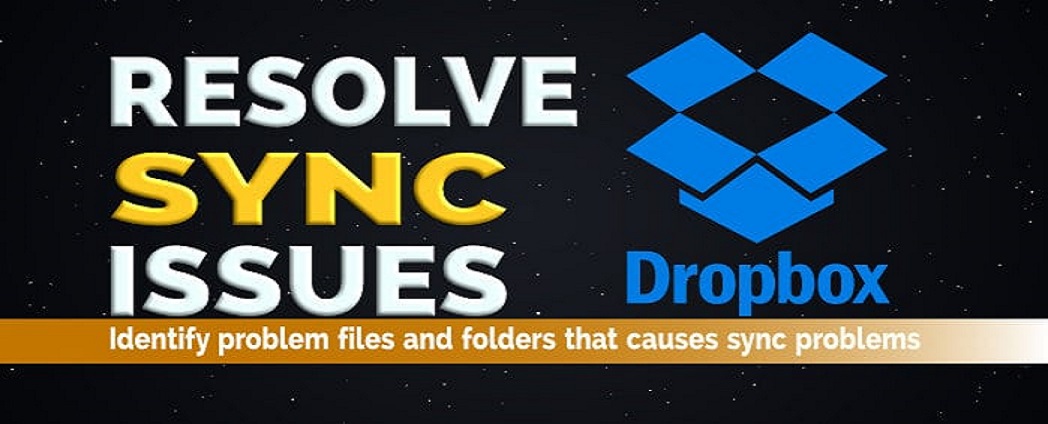Dropbox is one of the useful services for users who want to save and backup their important files in the Cloud.Unfortunately, Dropbox does have one major drawback. The synchronization mechanism that makes sure that the local and cloud files are the same and up to date may fail. In this case, the cloud files will not sync to your computer. This is a minor but annoying issue, especially if you’re using Dropbox to collaborate with others, or if you’re working on the same file from multiple devices.
Why Dropbox not syncing issue arises, Reasons may include the use of a file with the same name, incompatible character files, antivirus software, incorrect configurations and configuration errors, firewall problems, proxy settings, and so on.
let’s take a look at some potential solutions for when your Dropbox not syncing.
Solutions To Resolve Dropbox Not Syncing Issue
Delete the Temp Folder
When you try to sync data or folders, some files are stored in a temporary folder, and when the contents of the Temp folder are corrupted, this can affect the entire process.
- To combat this scenario, follow these steps:
- Press Windows Key + R to open the dialog box.
- Here you need to type %Temp% in this path remove all th contents of the Temp data.
Check the Dropbox process
If the Dropbox process does not respond or does not work, your Dropbox application will stop working. In this case, you need to check the Dropbox process, then finish the task or restart the app.
- Right-click the taskbar and select Task Manager.
- On the Process tab, in the list, find the Dropbox process and complete this task or restart the application.
- If Dropbox is present, right-click it and select Finish Task
Restart the Sync
- Right-click on the Dropbox icon in the system tray, click on your profile picture and select the Pause sync option here.
- Now wait for some moments, then repeat the same steps and click on Resume Sync.
- This can help you quickly start the sync process and also fix Dropbox by not connecting the problem for you.
Clear Dropbox Caches
Full Dropbox caches is another reason to cause Dropbox not syncing, you can try clearing caches by following below steps:
- Open File Explorer.
- Open Dropbox folder and .dropbox.cache. Or by typing% HOMEPATH% \ Dropbox \ .dropbox.cache in the search box.
- Now Press Ctrl+A and Delete to remove everything from folder.
Un-link Dropbox
It can happen that your Dropbox settings are corrupted. One of the most effective ways to resolve this issue is to un-link your computer from your Dropbox account and link it again. In this way, the settings will be reset and the problem can be resolved.
- If Dropbox is not present or you have completed the task, restart it with the desktop icon or menu item.
- Click your name on the top of each page to open the account menu.
- In the Devices section, click the X next to the name of your computer to turn it off.
- To connect your computer to your Dropbox account, just sign in with your desktop client.
- You must do everything for you when you log in for the first time.
In most cases, one of these steps will remove Dropbox not syncing issue. If you have any issue like fix file sync or other mailbox issues you’ve encountered? Tell us about them in the comments below!