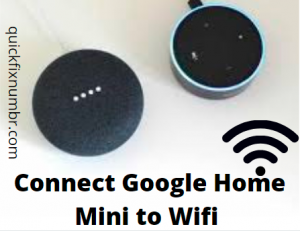
You need help to connect Google home mini to Wi-Fi for the first time or support changing the Wi-Fi network connected to your device. Before you begin to connect google home mini to Wi-Fi, make sure that you have wireless network login credentials handy. If we talk about the common troubleshooting, restarting the modem, restarting the router, restarting Google Home to factory settings could be reliable ways to resolve the simple issues. Also, confirm you have the correct Wi-Fi password. If you have connected another device using the same password to make sure it’s correct.
Connect Google Home Mini to Wi-Fi with an existing network
- The Google Home app needs to be opened first.
- Then you need to select the Google account that you wish to associate with the Google Home device. Else, enter the account
- Enable Bluetooth on the iOS or Android device if you are prompted to do so
- The Google Home device will be discovered than
- Here you need to click on the Next icon
- A sound will come from the speaker
- Click on Yes, after hearing this Sound
- Go to the Where is this device screen and select the location of your device
- Now comes the main point
- Here you need to enter a unique name for the Google Home speaker
- You will see a list of available Wi-Fi networks
- On the Google Home device, choose the network to which you want to connect
- Click on the Next icon
- Hit the Connect icon after you have entered the Wi-Fi network password
- Congratulations, you have successfully connected your Google Home Mini to an existing Wi-Fi network
Connect Google Home Mini to a New Wi-Fi Network
- If you are unable to configure your Google Home speaker, you need to connect it to a different Wi-Fi network. In case, you are connecting it to the same network, do it with the changed password, take the following steps.
- Open the Google Home app and go to the upper-right corner of the screen
- Click on the device button
- Here you will see a list of your Google Home devices with user-specified names and images
- Please locate the device you wish to connect to Wi-Fi
- Go to the upper-right corner of the speaker card
- Then you need to click on its Menu icon appears as three horizontal lines
- Select Settings when the pop-up menu appears
- Scroll downwards to the Device settings section and click on the Wi-Fi icon
- Google Home device’s Wi-Fi settings will appear
- Select Forget This Network if the Google Home is currently connected
- Choose to Forget Wi-Fi Network to confirm.
- Go to the app’s home screen and select Add New Device
- You will then insisted to go to the iOS or Android device’s Wi-Fi settings
- Please connect to the customized Google Home hotspot in your network list
If you are facing any other difficulty to connect google home mini to wifi, talk to the customer help engineers. These are trained engineers and committed to delivering highly satisfactory services to the users.
