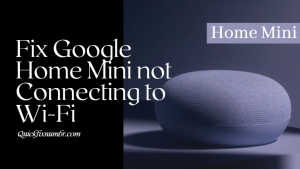
If you having a problem connecting your Google speaker to wifi then you no need to get worried because some tips to ensure your devices stay connected. So you just bought one of Google’s feature-packed Home Mini smart speakers and you Cannot wait to start using it, but now that you have Removed the packaging and plugged it in, you may be wondering how to connect the device to wifi. If you are unsure about how to resolve Google Home Mini not connecting to wifi, we’ve put together a short guide outlining the steps you need to take. Whether you need help connecting your Google Home Mini to Wi-Fi for the first time or need help changing the Wifi network your device is connected to, our guide should get you up and running in no time.
Instructions Fix Google Home Mini not Connected to Wifi
You should make sure that you have already downloaded the Google Home app. You can download via the App Store for iOS or Google Plays for Android devices.
- First of all, you need to open the Google Home application on your android or iOS device.
- Then enter the Google account that you want to connect your Google Home device to, enable your Bluetooth if encouraged by the app.
- The Google Home app should have now recognized your new Google Home device, click on the next option.
- In this way, your speaker will play a sound. When you hear the sound then tap on yes.
- Then click on the room or location where your Google device is located.
- Now you can enter a unique name for your Google speaker.
- Select the wifi network that you would like to connect your Google Home from the list displayed, click on next.
- You just enter the wifi network password and click on connect option. Now you should be connected to your Google Home device.
What to do when Google Home Mini not Connecting to Wifi
Some points are given below to follow when Google Home mini not connecting to wifi, you just adopt it and get a ride from the related problem.
- Make sure it is connected properly: Your Google Home Mini will not work unless you have manually connected it to wifi using the Google Home application. If you have not already installed the application, you can download it through the App Store for iOS or Google Play for Android devices.
- Move your router or Google Home device: Your router act as the middleman between both the Google Home device and the internet. It is very important to make sure that it’s a position close enough to allow a strong connection. You just move your Google Home device closer to your router to see if the connection improves.
- Reset the router and Google Home device: You may get rid of any problem by resetting your router and Google Home device. You can reset your Google Home device from the Google Home application. You just tap the device which you want to restart. You just go to the settings and select the three-dot menu and tap on reboot.
- Make sure your wifi password should be correct: You should make sure that your password must be correct which you are using while connecting your Google device to wifi. If your device is not connecting then you need to try connecting a different device to wifi with the same password.
